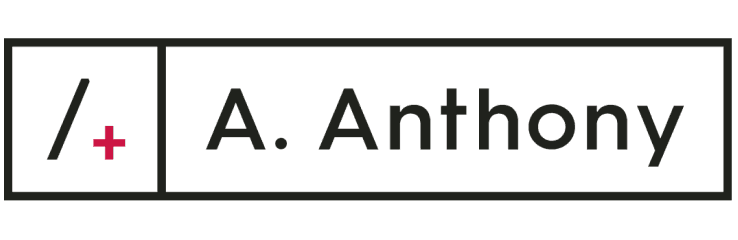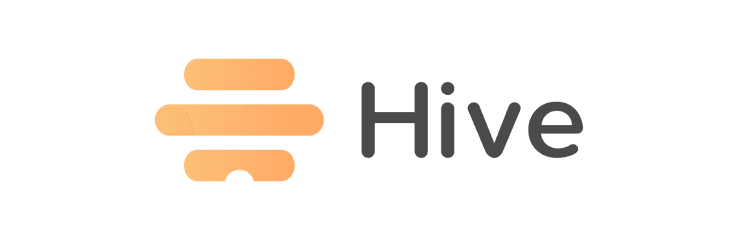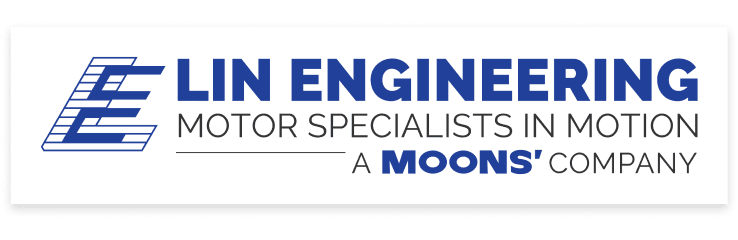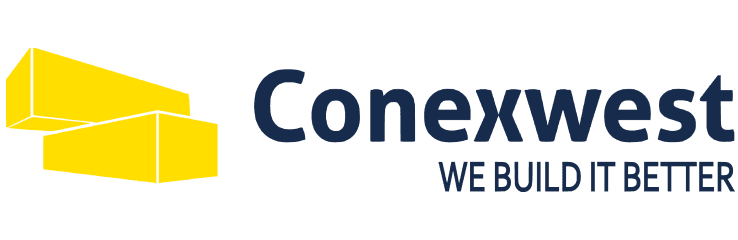Infrastructure
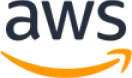
Frontend
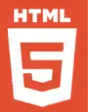
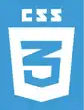

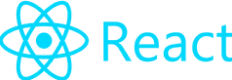
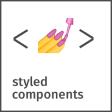
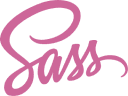

Backend
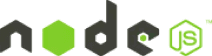


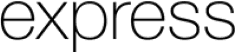
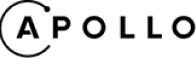
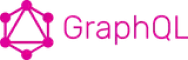



Databases
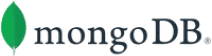



Testing


Mobile
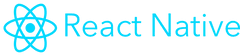
Programming languages


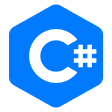
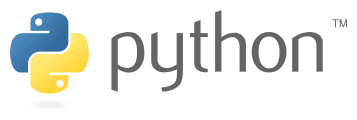
AI
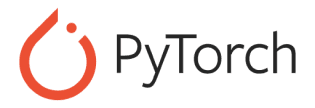
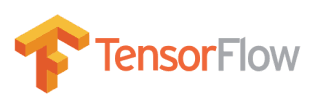



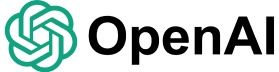
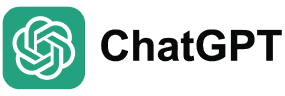
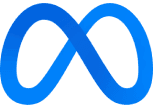
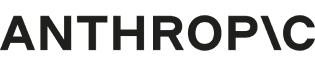
Partners & Clients
It's our honor and pleasure to have contributed to our partners' and clients' success
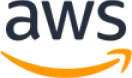
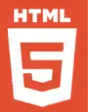
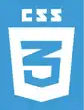

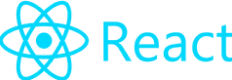
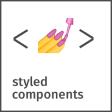
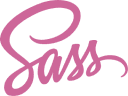

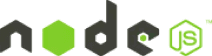


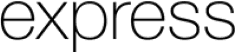
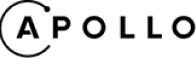
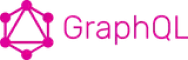



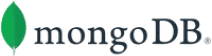





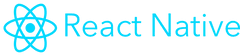


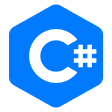
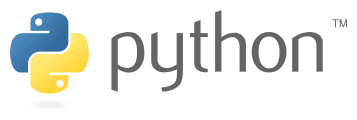
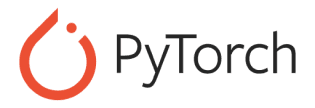
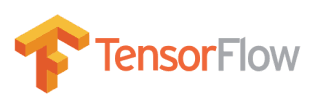



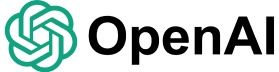
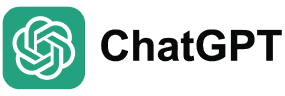
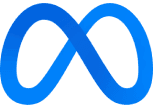
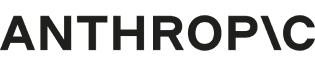
It's our honor and pleasure to have contributed to our partners' and clients' success